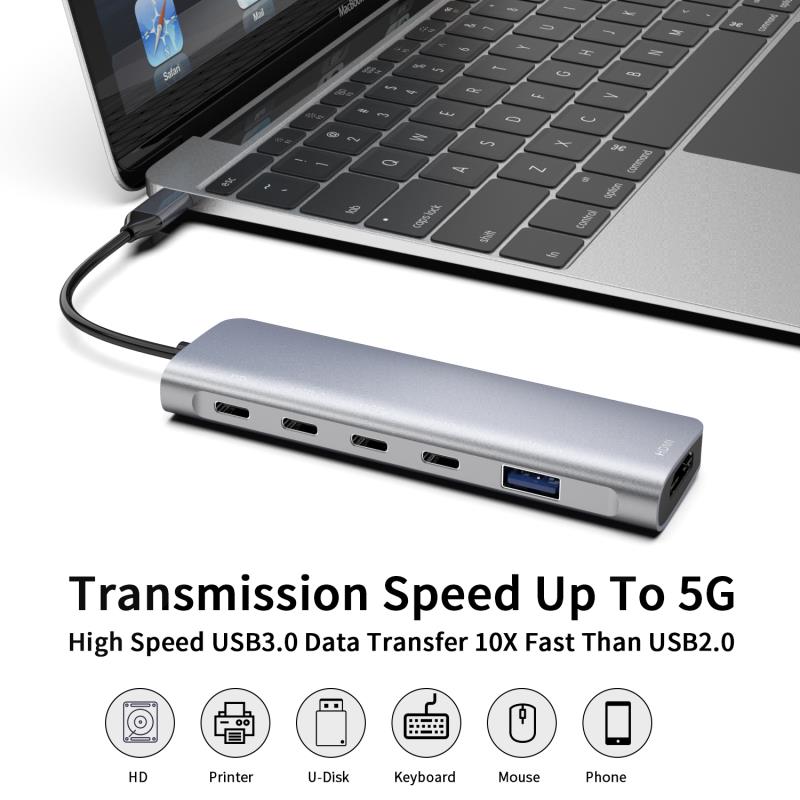Have you ever wondered if every USB-C cable can deliver video to your screen? Many assume all USB-C cables are the same, but that’s far from the truth.In this article, we’ll clear up the confusion. We’ll guide you through what makes a USB-C cable capable of supporting video and how to identify the right one for your needs. By the end, you’ll know exactly which cables work for video transmission and why others don’t.

What is a USB-C Cable?
Overview of USB-C Technology
USB-C is a modern, versatile connector that has become the standard for many devices. Unlike its predecessors, USB-C offers a reversible design, meaning there’s no more guessing which way to plug it in. This connector supports higher data transfer speeds and can deliver up to 100W of power, making it ideal for a wide range of devices, from smartphones to laptops, tablets, and even gaming consoles.
Key Features of USB-C:
Reversible Design: No more frustration with the wrong orientation.
Higher Data Transfer Speeds: Up to 10Gbps with USB 3.1 and beyond.
Power Delivery: Up to 100W, allowing for fast charging.
USB-C’s wide adoption across various devices has helped streamline the number of cables we use. It’s designed to replace the many different connectors that used to be needed for charging, data, and video.
What USB-C Cables Do?
USB-C cables are more than just a connector for charging. They are capable of performing three main tasks: charging, data transfer, and video output.
Charging: The cable can charge devices quickly with power delivery features.
Data Transfer: USB-C supports fast data transfer, making it suitable for transferring files between devices.
Video Output: Some USB-C cables also support video transmission, but not all do. To handle video, cables need to support specific modes like DisplayPort Alt Mode or Thunderbolt 3.
The key difference between standard USB-C cables and those designed for video output lies in the cable’s specifications and construction. Some cables are built only for charging or data transfer, while others are capable of handling video as well.
Do All USB-C Cables Support Video?
Common Misconceptions About USB-C Cables
There’s a common assumption that all USB-C cables can transmit video, but this isn’t true. While USB-C is a versatile connector, not all cables are built to handle video output. Many cables are designed solely for charging or data transfer, which means they can't support video.
Key Misconceptions:
"All USB-C cables can play video." Not true; many are for power and data.
"USB-C is the same across the board." It’s not; different cables support different functions.
The real difference between a standard USB-C cable and a video-capable one lies in the cable's specifications and the type of data it can handle. Only certain cables are equipped to transmit video.
What Makes USB-C Cables Capable of Video Output?
For USB-C cables to support video, they must meet specific criteria that allow them to transmit high-quality video signals.
DisplayPort Alternate Mode (DP Alt Mode):
This feature allows the USB-C cable to carry DisplayPort signals, enabling video output. Without DP Alt Mode, a USB-C cable can’t transmit video.
Thunderbolt 3 and USB4:
These cables support faster data transfer rates and are designed to handle high-definition video, including resolutions of 4K and even 8K. Thunderbolt 3 can transfer video at speeds up to 40 Gbps, making it perfect for demanding video applications.
Cable Specifications:
The quality of the cable itself matters too. Higher-quality cables have better shielding and can handle more data bandwidth, making them more suitable for video transmission. Poor-quality cables may result in lower video quality or even failure to display video.
When selecting a USB-C cable for video output, it’s essential to check the cable's specifications to ensure it supports the necessary modes like DisplayPort Alt Mode or Thunderbolt 3.
How to Choose the Right USB-C Cable for Video?
Key Features to Look for in USB-C Cables for Video
Choosing the right USB-C cable for video can be tricky, but focusing on the key features can make it easier.
DisplayPort Alt Mode Support:
This mode allows USB-C cables to transmit video signals through DisplayPort. If the cable supports DP Alt Mode, it can handle high-definition video.
Thunderbolt 3 Compatibility:
Thunderbolt 3 cables offer up to 40Gbps data transfer speeds, which is ideal for high-quality video outputs, including 4K and 8K resolutions. Thunderbolt 3 is perfect for professional video work.
USB4 Compatibility:
USB4 cables are backward compatible but offer faster speeds, higher data throughput, and support for better video resolutions. USB4 is an excellent choice for future-proofing your setup.
Recognizing the Right Cables
Identifying the right USB-C cable for video is straightforward if you know what to look for.
Checking Product Specifications:
Always review the product specifications. Look for terms like “DisplayPort Alt Mode,” “Thunderbolt 3,” or “USB4” to ensure the cable supports video output.
Common Symbols and Markings:
Many high-quality cables have symbols or logos to make identification easier. For example, a Thunderbolt logo indicates the cable supports Thunderbolt 3, and a DisplayPort logo shows the cable can handle video via DisplayPort.
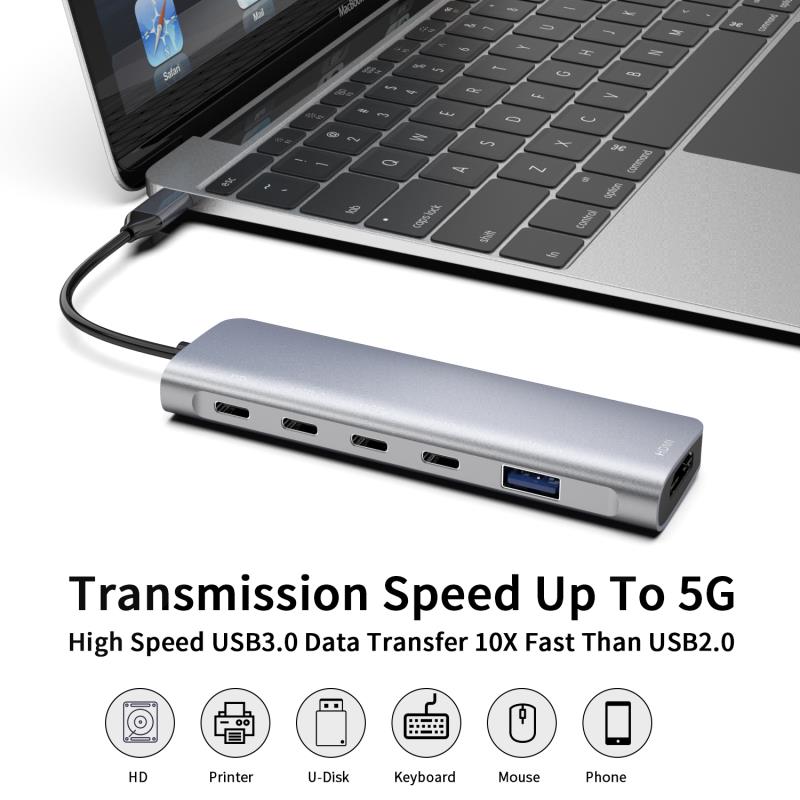
USB-C Video Support: What Types of Video Outputs Are Supported?
DisplayPort over USB-C
DisplayPort Alt Mode is one of the most popular video output options for USB-C cables. When a cable supports this mode, it allows the device to send high-definition video to external displays.
How DisplayPort Alt Mode Works:
DisplayPort over USB-C delivers high-quality video directly to monitors, TVs, and projectors without the need for additional adapters.
Supported Resolutions and Refresh Rates:
DisplayPort Alt Mode supports resolutions up to 8K at 60Hz and 4K at 120Hz. This makes it an excellent choice for high-end monitors and devices requiring sharp image quality.
HDMI Alt Mode for USB-C
HDMI Alt Mode allows USB-C cables to transmit video signals to HDMI-enabled displays, including TVs, monitors, and projectors.
How HDMI Alt Mode Works:
HDMI Alt Mode enables direct video output from USB-C to HDMI devices, providing a simple, plug-and-play solution.
Supported Resolutions and Refresh Rates:
HDMI Alt Mode supports resolutions up to 4K at 60Hz, making it ideal for standard video displays, gaming consoles, and home entertainment setups.
Thunderbolt 3 and Video Output
Thunderbolt 3 offers one of the fastest video transmission speeds and is a game-changer for high-definition video applications.
Thunderbolt 3 and Video Support:
Thunderbolt 3 supports up to dual 4K displays or single 5K displays. It can handle massive amounts of data, including video, simultaneously.
Advantages for Professional Video Applications:
Due to its high bandwidth of up to 40Gbps, Thunderbolt 3 is perfect for video editing, multi-display setups, and any high-performance video application that demands high resolution and refresh rates.
How to Play Videos Using USB-C?
Direct Video Playback with USB-C
USB-C enables direct video playback with the help of adapters. You can easily connect your device to a monitor or TV by using the right USB-C adapter.
USB-C to HDMI or DisplayPort Adapters for Video Output:
These adapters allow you to connect your USB-C-enabled device to HDMI or DisplayPort displays. They’re especially useful for laptops, tablets, and smartphones.
Recommended Adapters:
Anker 518 USB-C Adapter: This adapter supports 8K resolution at 60Hz or 4K at 144Hz. It’s a plug-and-play solution for easy, high-quality video output.
Using USB-C Docking Stations for Video Playback
Docking stations expand your video connectivity options. They offer multiple video output ports like HDMI, DisplayPort, and VGA, allowing you to connect to several displays at once.
Multi-port Docking Stations for Video Output:
Docking stations like the Plugable USB-C Triple Display Docking Station offer HDMI, DisplayPort, and VGA ports, giving you flexibility in connecting to different video outputs.
How Docking Stations Expand Video Connectivity:
These docking stations let you connect multiple monitors or projectors to your USB-C device, creating an efficient setup for work or entertainment.
Streaming Video via USB-C
You can also use USB-C to stream video to a TV or monitor, especially with streaming devices.
Using USB-C with Streaming Devices:
Devices like Google Chromecast or Amazon Fire Stick support video streaming via USB-C. Plug the device into your TV, and stream directly from your phone or laptop.
Streaming from Mobile Devices to TVs or Monitors:
By using a USB-C cable or adapter, you can stream content from your phone or laptop to your TV or monitor. This allows for easy video playback of movies, shows, or presentations.
Common Compatibility Issues and Solutions
How to Ensure Your Device Supports USB-C Video Output
Before using a USB-C cable for video output, you need to confirm whether your device can actually support it.
Checking Device Specifications:
Look up your device’s specifications to see if its USB-C port supports video output. The key feature you're looking for is Alt Mode (Alternate Mode). Without this, your device can’t transmit video over USB-C.
Understanding Compatibility Between Devices and Cables:
Even if your device supports video, not all USB-C cables will work. Ensure your cable supports video output by checking for labels like DisplayPort Alt Mode or Thunderbolt 3.
Troubleshooting Video Output Problems
Sometimes, even with the right cables and devices, video output may not work as expected. Here's what you can do to fix common issues.
What to Do if the Video Doesn’t Display Properly:
Check if the cable is securely connected to both the device and the display. Also, ensure the display is set to the correct input source (HDMI, DisplayPort, etc.).
Solutions for Common Issues:
Use Certified Cables: Non-certified cables may not support video properly. Choose high-quality, certified cables to avoid compatibility issues.
Check Firmware and Software Settings: Ensure your device’s firmware is up to date, and check your display’s settings to make sure it’s compatible with the video signal.
Test Different Adapters: If the video isn’t displaying correctly, try using a different adapter or port. Some adapters or ports may not support certain video resolutions or frequencies.
Conclusion
Not all USB-C cables support video, so it’s crucial to check the specifications before purchasing. Always verify your device’s compatibility with the cable. USB-C is revolutionizing how we connect devices for video playback, offering a versatile and efficient solution for modern technology.
Q: Can I use any USB-C cable to connect to a monitor?
A: Not all USB-C cables support video; check for Alt Mode or Thunderbolt 3 compatibility.
Q: How do I know if my USB-C cable supports video?
A: Look for DisplayPort Alt Mode, Thunderbolt 3 markings, or check the cable specifications.
Q: Can USB-C cables transmit 4K video?
A: Yes, if the cable supports DisplayPort Alt Mode or Thunderbolt 3 with the necessary bandwidth.
Q: Are there USB-C cables for video and charging?
A: Yes, some USB-C cables support both video output and charging, but make sure the cable is rated for both.
Q: What’s the difference between USB-C and HDMI for video?
A: USB-C is versatile, supporting video, audio, data, and power, while HDMI is mainly used for video.